How to Find and Fix 404 Errors : A Comprehensive Guide
How to find and fix 404 errors is a crucial part of website maintenance and SEO. 404 errors, also known as “Page Not Found” errors, can negatively impact user experience and search engine rankings. This comprehensive guide will walk you through the process of identifying and resolving these errors, ensuring a smooth and efficient website.
Understanding 404 Errors and Their Impact
A 404 error occurs when a user tries to access a page on your website that no longer exists or has been moved. This can happen for various reasons, such as a broken link, a deleted page, or a mistyped URL. The impact of 404 errors can be significant:
- User Experience: Frustrated users may leave your site if they encounter too many broken links.
- SEO: Search engines may lower your website’s ranking if they find numerous 404 errors.
- Crawlability: 404 errors can hinder search engine crawlers from indexing your website properly.
Therefore, regularly checking for and fixing 404 errors is essential for maintaining a healthy website.

Methods to Find 404 Errors
There are several methods you can use to find 404 errors on your website:
Using Google Search Console
Google Search Console is a free tool that provides valuable insights into your website’s performance, including crawl errors. To use it:
- Log in to your Google Search Console account.
- Select your website.
- Go to ‘Coverage’ to view errors, including 404s.
- Review the list of URLs that are returning 404 errors.
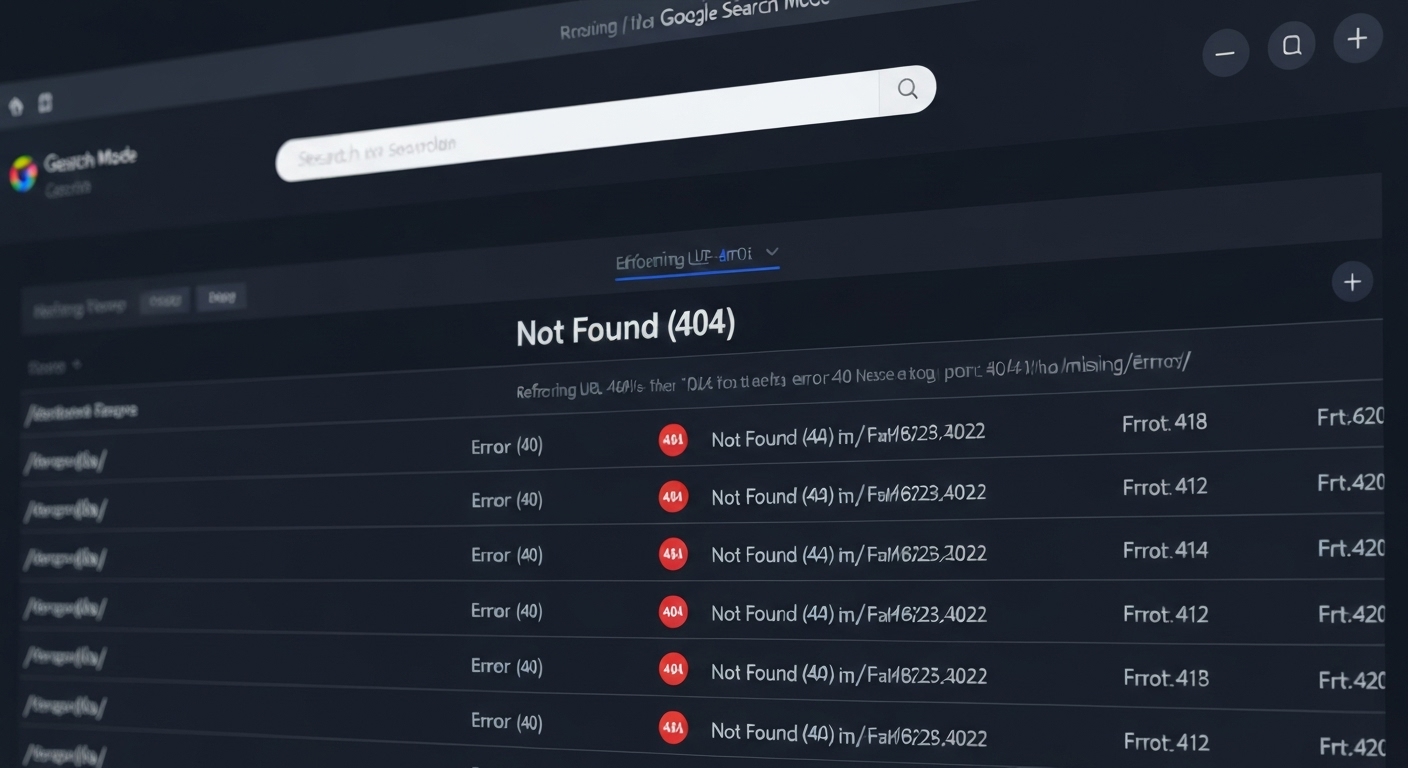
Employing a Broken Link Checker Tool
Several online tools can scan your website for broken links. These tools crawl your site and identify any links that return a 404 error. Some popular options include:
- Dr. Link Check: Offers free and paid plans to scan for broken links.
- Ahrefs Broken Link Checker: A free tool for identifying broken links on websites.
- Screaming Frog SEO Spider: A desktop tool that can crawl websites and find 404 errors (free and paid versions available).
Using a broken link checker regularly can help you proactively identify and fix 404 errors.
Analyzing Server Logs
Your website’s server logs contain detailed information about every request made to your server. Analyzing these logs can help you identify 404 errors. This method requires some technical expertise, but it can provide valuable insights.
Look for entries with a 404 status code to find the URLs that are causing errors.

Website Analytics
Website analytics tools like Google Analytics can also help you identify 404 errors. By setting up custom reports or goals, you can track users who land on 404 error pages.
This can provide insights into how users are encountering these errors and help you prioritize which ones to fix.
Fixing 404 Errors: Practical Solutions
Once you’ve identified 404 errors, it’s time to fix them. Here are some common solutions:
Implementing 301 Redirects
A 301 redirect is a permanent redirect that tells search engines and users that a page has been moved to a new location. This is the preferred method for fixing 404 errors caused by moved or deleted pages.
To implement a 301 redirect, you’ll need to access your website’s .htaccess file (for Apache servers) or configure redirects in your server’s control panel. Redirect the old URL to the new, relevant URL.
Restoring Deleted Content
If a page was accidentally deleted, the best solution is to restore it. If you have a backup of your website, you can restore the deleted page from the backup.
If you don’t have a backup, you may be able to recreate the content from scratch.

Correcting Broken Links
If the 404 error is caused by a broken link, the solution is to correct the link. This involves finding the broken link on your website and updating it to the correct URL.
Use the broken link checker tools mentioned earlier to identify the pages containing the broken links.
Customizing Your 404 Error Page
Even with the best efforts, some users will inevitably encounter 404 errors. Therefore, it’s important to customize your 404 error page to provide a better user experience.
A good custom 404 error page should:
- Be consistent with your website’s branding.
- Explain that the page they are looking for cannot be found.
- Provide helpful links to other important pages on your website, such as the homepage, a search bar, or a contact page.
SEO Best Practices for Handling 404 Errors
Properly handling 404 errors is crucial for maintaining your website’s SEO. Here are some best practices:
Regularly Monitor for 404 Errors
Make it a habit to regularly check for 404 errors using the methods described above. This will help you identify and fix them quickly, minimizing their impact on your website.
Prioritize Fixing Internal Links
Internal links are links that point from one page on your website to another. Fixing broken internal links is particularly important for SEO, as they can hinder search engine crawlers from indexing your website properly.
Handle External Links Carefully
If you link to external websites, make sure to check those links periodically to ensure they are still working. While you can’t directly control external websites, you can update your links if they become broken.
Consider the User Experience
Always keep the user experience in mind when handling 404 errors. Provide helpful and informative 404 error pages, and make it easy for users to find what they are looking for.

Advanced 404 Error Troubleshooting
Sometimes, 404 errors can be caused by more complex issues. Here are some advanced troubleshooting tips:
Check Your .htaccess File
An incorrectly configured .htaccess file can cause 404 errors. Make sure that the file is properly configured and that there are no conflicting rules.
Investigate URL Rewriting Issues
If you are using URL rewriting, make sure that the rewriting rules are correctly configured. Incorrect URL rewriting can lead to 404 errors.
Examine Your Content Management System (CMS)
Some 404 errors can be caused by issues with your CMS. Check your CMS settings and plugins to make sure that everything is properly configured.
For instance, in WordPress, a permalink structure change can sometimes cause widespread 404 errors if not handled correctly. Regenerate the permalinks structure in WordPress by visiting Settings > Permalinks and saving the settings.
Conclusion
Knowing how to find and fix 404 errors is an essential part of maintaining a healthy and user-friendly website. By using the methods and solutions outlined in this guide, you can minimize the impact of 404 errors on your website’s user experience and SEO. Remember to regularly monitor for 404 errors, prioritize fixing internal links, and provide helpful 404 error pages. For further reading on web development and SEO best practices, visit developers.google.com. For assistance with comprehensive website monitoring and error tracking, consider flashs.cloud.
By taking a proactive approach to 404 error management, you can ensure a smooth and efficient website for your users and search engines alike. Consistent monitoring and prompt action are key to optimizing website health. Always remember that a seamless user experience leads to better engagement and, ultimately, improved SEO rankings.
HOTLINE
+84372 005 899


